Summary: |
Adapter for the Arduino electronics prototyping platform |
Author: |
Nico Stuurman |
License: |
LGPL |
Platforms: |
Linux, Mac, and Windows |
Since version: |
1.3.18 |
Automated Serial Port Setup: |
Yes |
Peripheral device discovery: |
No |
Wiki page: |
Nico Stuurman |
The Arduino is a low cost programmable digital IO board. It has some digital inputs and digital outputs and can communicate with the computer through a serial interface (that is hidden in a USB connection). A very nice and simple programming language makes the Arduino very simple to program. The Micro-Manager interface to the Arduino consists of an Arduino program (the ‘firmware’) that you need to upload to the Arduino first. The current version of the Micro-Manager has facilities to use the Arduino as a shutter, and as a shutter that only opens when a TTL is set high (for instance, when the camera is exposing). Also, timed sequences of TTL output can be setup. There are also facilities for programmable analogue out, however, those need connection of a DA chip and requires constructions of a ‘daughterboard’/’shield’.
Installation
Arduino Software (IDE)
The Arduino IDE is required to upload the firmware to the Arduino. Once this step is done, it should no longer be required. Download and install the Arduino Software for your platform. Establish a connection with your Arduino using the instructions that come with the Arduino software (this includes installing a driver for the USB to serial adapter built into the Arduino.
Firmware
For the Arduino Uno and similar boards, download the firmware source code. Bonno Meddens wrote compatible firmware for the ESP32, ItsyBitsy M4, and Teensy 3.x boards that can be found here. Copy the firmware into a blank Arduino Sketch window. Send to the Arduino, and your Arduino is programmed to work with Micro-Manager.
Hardware Configuration Wizard
Hub
Add the Arduino-Hub. You may want to set the “Verbose” property of the port to 0 to avoid extensive logging of the communcation with the device, especially if you are using the input functionality (which queries the Arduino every second).
| Pre-Initialization Properties | Description |
|---|---|
| Logic | Inverted causes digital inputs and outputs to be considered HIGH when 0 Volts and LOW when +5 Volts. |
| Serial Setting | Value |
|---|---|
| AnswerTimeout | 500 |
| BaudRate | 57600 |
| DelayBetweenCharsMs | 0 |
| Handshaking | Off |
| Parity | None |
| StopBits | 1 |
| Verbose | 0 |
If you get the following error message when trying to Add the Arduino device in the Wizard: There are no unused ports available!, first check that the Arduino is connected to the computer. Also, under GNU/Linux systems,make sure that your user is in the dialout system group ([http://micro-manager.3463995.n2.nabble.com/Contol-Leica-DMI6000B-using-MM-on-Linux-td7582998.html see details]).
Peripheral Devices Setup
| Name | Description |
|---|---|
| Arduino-Switch | Digital output pattern set across pins 8 to 13. See usage in Digital IO. |
| Arduino-Shutter | Toggles the digital outputs pattern across pins 8 to 13. Set all pins off when the shutter is closed, and restores the value set in Switch-State when the shutter is opened. |
| Arduino-Input | Reports, both, the digital and analog (0-1023) state of the analog input pins 0 to 5. |
| Arduino-Magnifier | Used to couple a change in the digital input to a change in magnification. Required Arduino-Input. Provide the magnification for each digital state in the Syste,-Startup group. |
| Arduino-DAC{1,2} | (Not usually used) Reserved for TLV5618 AOTF Peripheral. TLV5618 is a chip acting as a DAC (digital-to-analog converter) that can be added as a shield to the Arduino. This way, the Arduino can be used to control analog devices such as AOTF or stages. See DAC. |
| Initialization Properties | Description |
|---|---|
| Pin | Reads all 6 input pins when set to All, otherwise reads the individual 0-5 Pin number. |
| Pull-Up-Resistor | Choose whether the Arduino should use its internal 20 kOhm internal pull-up resistor. If not sure, choose On. |
Test Communication
Arduino boards Duemilanove and newer feature an LED attached to pin 13.
One can verify the Arduino is communicating by changing the state of pin
13 and verifying the LED changes. Setting pin 13 HIGH requires setting
the Arduino-Switch-State to 32 (i.e. 2^5) in the
Device/Property Browser. Toggle the Arduino-Shutter in the main MM
window (the output pins will only go high when the Shutter Device is
open, so you will need both the Shutter and State devices).
Usage Notes
Digital IO
All possible combinations of digital outputs that can be set across pins 8 to 13 can be set by a single number from from 0 to 63, with 0 turning off all pins and 63 turning all pins on.
To choose the set of pins to be on for your Arduino-Switch-State
pattern, simply add all the decimal values for the pin from the table
below; so for pins 8 and 10 to be on, needs a decimal value of 1 + 4 =
5 to be set in Arduino-Switch-State.
| Pin | Bit | Decimal Value when On |
|---|---|---|
| 8 | 0 | 1 |
| 9 | 1 | 2 |
| 10 | 2 | 4 |
| 11 | 3 | 8 |
| 12 | 4 | 16 |
| 13 | 5 | 32 |
The reason one has to do this is MM encodes the pins as bits in binary. Pin 13 corresponds to the most significant bit 5, whose decimal value is 2^5 = 32. Similarly pin 10 will be bit 2 which has a decimal value of 2^2 = 4.
Blanking
The “blanking” feature of the device adapter allows to ensure that the sample is illuminated only when the camera is exposing. By connecting a TTL output of the camera (active when the camera is exposing) to the arduino input and enabling blanking, the digital output of the arduino will be kept at zero as long as the TTL is inactive.
Device Properties
Properties |
Description |
|---|---|
Switch-Blanking Mode |
Allows On or Off: enables "blanking" when the TTL input is inactive. |
Switch-Blank On |
Allows Low or High: defines the active state of the TTL input. |
Switch-HubID |
|
Switch-Label |
Set the digital output pattern across pins 8 to 13. Allows values 0-63. See usage in Digital IO |
Switch-Sequence |
Off operates the Arduino in normal "switching" mode. |
Switch-State |
Set the digital output pattern across pins 8 to 13. Allows values 0-63. See usage in Digital IO |
Input-AnalogInput{0:5} |
10-bit value of ADC input. |
Input-DigitalInput |
Value depends on how the |
Input-HubID |
|
DAC{1,2}-HubID |
(Not usually used) Reserved for TLV5618 AOTF Peripheral. |
DAC(1,2}-Volts |
(Not usually used) Reserved for TLV5618 AOTF Peripheral. |
DAC
A DAC (digital-to-analog) converter is required for the Arduino to output analog signals. Indeed, the Arduino can only simulate analog outputs using a PWM. To output true analog output, a chip that perform a digital-to-analog conversion is required.
PWM
When a pin is configured in PWM mode (using the analogWrite Arduino
command), the pin constantly switches between the binary HIGH and
LOW values such that the temporal average of the signal is the
required analog output: although the average of the voltage on a given
pin is different from the HIGH and LOW values, the pin actually
outputs a high frequency square wave, which can be detrimental to some
devices that require a true analog signal. A way to smooth the PWM
output to its average value is to use a RC
circuit.
Furthermore, the default PWM frequency of the Arduino is relatively low: about 1 kHz. It is possible to go up to 30-60kHz.
DAC - Description
One DAC chip is the Texas Instrument TLV5618. It is a 12 bit DAC. It is easy to handle and the Arduino firmware can talk natively to it through a builtin SPI protocol.
It can be wired as follows on pins 3, 4 and 5 of the Arduino and will require a few additional components:
- A decoupling capacitor (we used a 100 nF ceramic capacitor)
- Resistors/potentiometers to build a voltage divisor and power the REF pin of the DAC. The reference has to be set at 2.04 V. This can be achieved using a 20 kOhm resistor on one side and a 29 kOhm resistor on the other side (29 kohm can be obtained with 20+6.8+2.2 kOhm serial resistors).
Those should be wired as follow:

Notes:
- OUT_A and OUT_B are the analog outputs.
- The pair of resistors R1 and R2can be tweaked as long as the voltage on the REF pin of the TLV5618 remains 2.04 V
- The +5V and GND should be wired to the 5V and GND pins of the Arduino
Alternative wiring
The current (as of Oct. 2016) implementation of the SPI interface in the Arduino firmware limits the speed of the DAC to approximately 1 kHz. However, it is possible to do better by using the builtin SPI interface of the Arduino. This can shrink the response down to 25 µs (40 kHz).
However, the SPI interface is only available on pins 10, 11, 13, which
requires a little bit of reorganization of the Arduino code to work
out-of-the box, and the analogueOutput function has to be re-written
to use the SPI interface (see an
example)
Additional information is available on those websites:
DAC - performance
Linearity: If the voltage on the reference pin REF of the TLV5618 is properly set, the response to a ramp command is fairly linear (see image below). Note that the y scale is arbitrary and the x scale is ms.

Response time:

Project Tutorials
- Step-by-step to controlling multiple light sources with an Arduino for sequenceable MDA by Guillaume Witz & Thomas Julou.
- TTL control of multiple LEDs by David Knecht.
- Detect tube lens position of Nikon Ti Eclipse
- Control laser shutter with Arduino by Rocco D’Antuono.
- Open LED Illuminator by Jens B. Bosse et al.
Discussion page for Arduino imported from old wiki

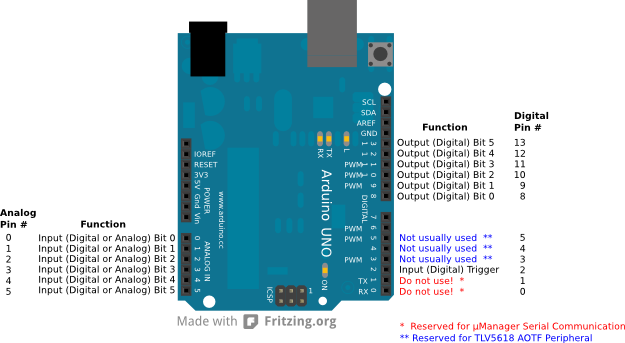 (
(