Although there are easier to use terminal programs in existance, Windows comes standard with ‘Hyperterminal’ that can be used to communicate through a serial port to devices. Setting up Hyperterminal to this purpose is highly confusing. The following step-by-step guide might help:
1. Start Hyperterminal (Start>All Programs>Accessories>Communications>Hyperterminal).
2. On the first screen that appears, don’t change anything and click ‘Cancel’.
3. On the ‘Confirm Cancel’ dialog that appears, click ‘Yes’.
4. Hyperterminal will inform you that ‘before it can make connections it needs information about its location’. Click ‘OK’.
5. You are prompted for a name for the new connection. Call it (for instance) ‘ASI_MS2000’.
6. The ‘Location Information’ screen pops up again. Click ‘Cancel’ and repeat steps #3 and #4.
7. You are now presented with a ‘connect to’ dialog. Select the COM port that is attached to your device and click ‘OK’
8. On the ‘COMx Properties’ page, select the appropriate settings for your COM port (baud rate, data bits, parity, stop bits and flow control). These settings can be found in the manual to your device. Also, the Micro-Manager web site’s Device Adapter pages sometimes contain some of this information. Click ‘OK’.
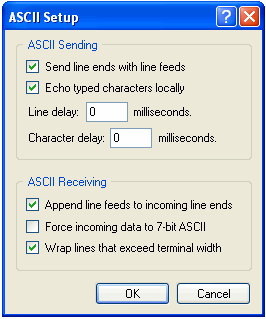
9. From the Menu, select File>Properties. Click on the ‘Settings’ tab and the ASCII Setup button. In that dialog, check ‘Send line ends with line feeds’, Echo typed characters locally’, and ‘Append line feeds to incoming line ends’. Click ‘OK’, and ‘OK’. Save the settings you just created (File>Save).
10. You can now open and close the COM port connection using the little phone icon in the menu bar, so that you can re-use this connection right away the next time you startup Hyperterminal.
