The MultiChannelShading allows independent shading correction (flat-fielding) of multiple channels. Note that this plugin has been replaced by the Flat-Fiedl Correction plugin as of Micro-Manager version 1.4.20.2014118. The plugin dialog looks like this:
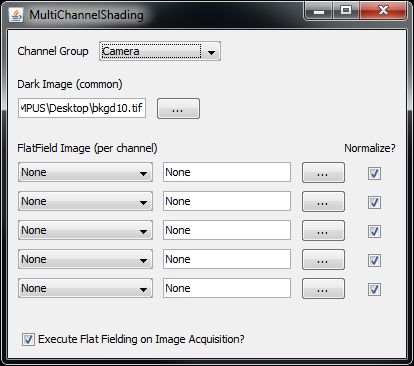
To use it, you first must select the group in which the channels you will be applying shading corrections to are defined.
Next, a dark image is specified. This image will be subtracted from all flat-fielded channels.
Third, flat-field images for each channel must be specified. Only images acquired with one of the channels specified here will be flat-fielded. Images that do not correspond to a selected channel will not be background subtracted or flat-fielded. You pick the channel name from the drop down menu and specify a flat field image by either entering its full path or clicking on the “…” button to select the image from a browser. If you want background subtraction but no flat-fielding, select the channel but do not select a corresponding flat-field image here. The “Normalize?” check box controls whether the image will be normalized so that its mean equals one before flat-fielding. Almost always you will want to check this box. If the normalize box is unchecked, the flatfield image will be scaled by the maximum value possible for the image as determined by its bitdepth. This is equivalent to dividing the acquired image by the flat-fielded image and then scaling the result so that 0 maps to 0 and 1 maps to 2^(image bitdepth) -1. This can be useful in certain specialized applications, such as acquiring 3-color images using a gray-scale camera and red, green, and blue LEDs.
Finally, the bottom left check-box allows you to enable or disable flat-fielding. If it is unchecked, no background subtraction or flat-fielding will be performed. It is often useful to disable flat-fielding in live mode so that the live image doesn’t lag.
