µManager has the ability to create customized hotkeys that can perform any action or set of actions that you create a script for. This page describes the process for setting up a new hotkey.
- Go to the Tools menu and select “Script Panel” to bring up the Beanshell scripting panel. From here you can create, modify, and run scripts as described on this page.
- Create a script that does what you want, and save it to a file. In
this screenshot, we have created a script “Exposure.bsh” that sets
the exposure time to 50ms, and then refreshes the GUI so it shows
the new exposure time.
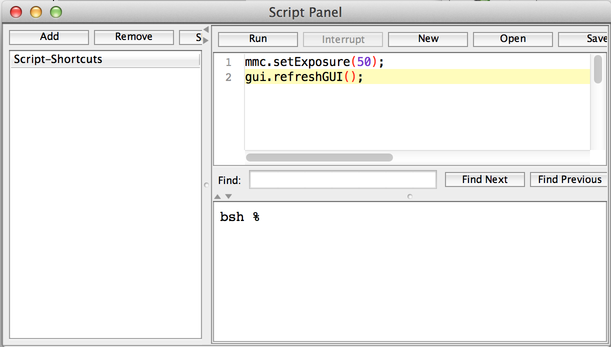
- In the upper-left corner of the scripting panel, click the “Add”
button. This will add the script to the list of scripts that can be
used for shortcuts.
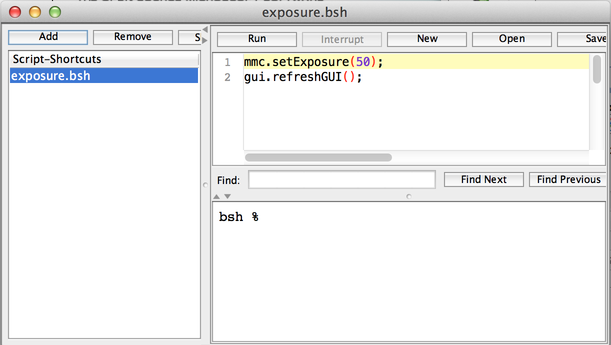
- Go to the Tools menu and select “Shortcuts” to bring up the hotkeys
menu.
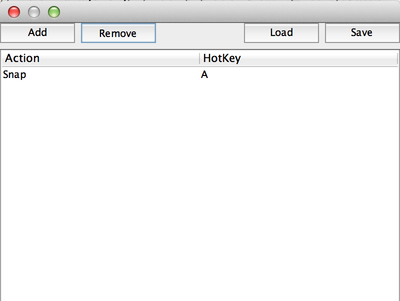
- Click the “Add” button. This will add a new row that, by default,
has an action of “Snap” and a corresponding command key of “space”.
Click on the space icon; it should turn red. Hit 1, to change the
hotkey to trigger when you type 1. Click on “Snap” and a menu will
come up; at the bottom should be our Exposure.bsh script. Select it.
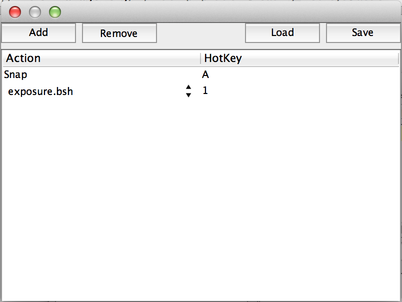
- Close the hotkeys dialog. Now, whenever you type 1 in the program and you aren’t modifying a text field, the exposure time will be set to 50ms.
